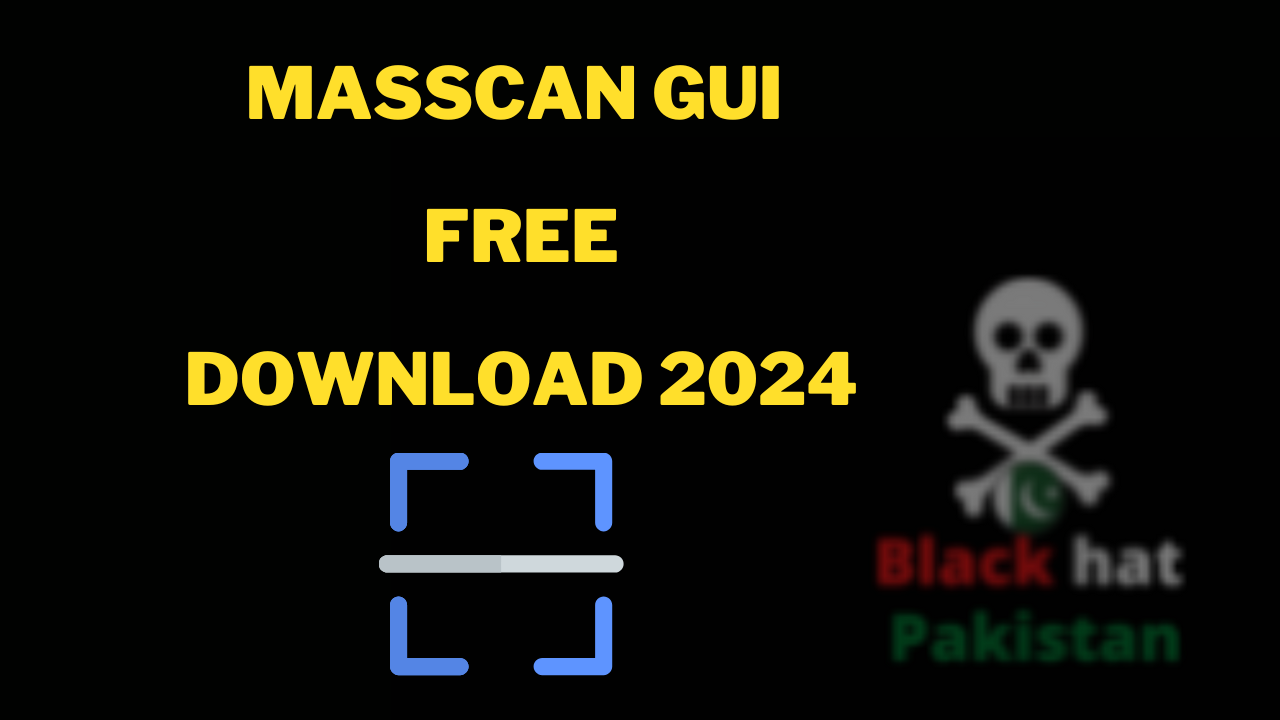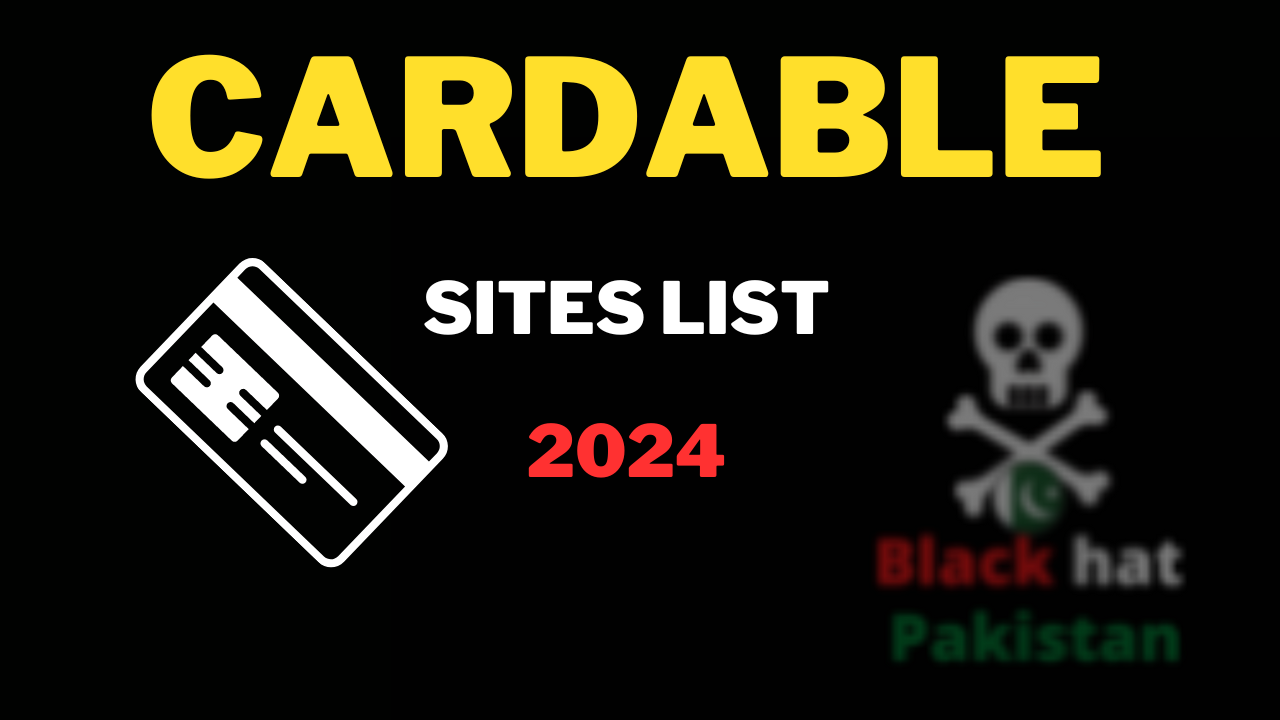dork searcher cr7 Latest version download 2024
dork searcher cr7 Latest version download Searcher of Multiple dorks which Help you to Manage Dorks and Generate Fresh Dorks for Your Purpose Dork searcher use in many things like cracking, Spamming , Web Hacking etc. What is dork searcher … Read more