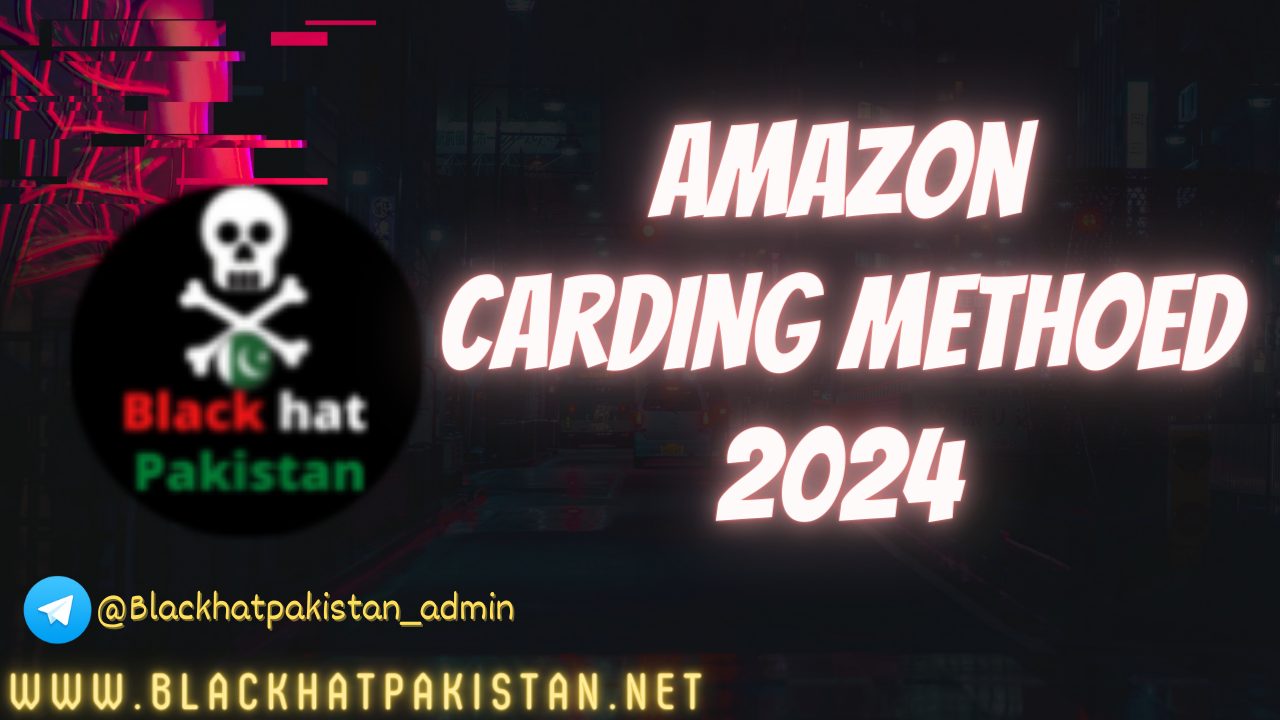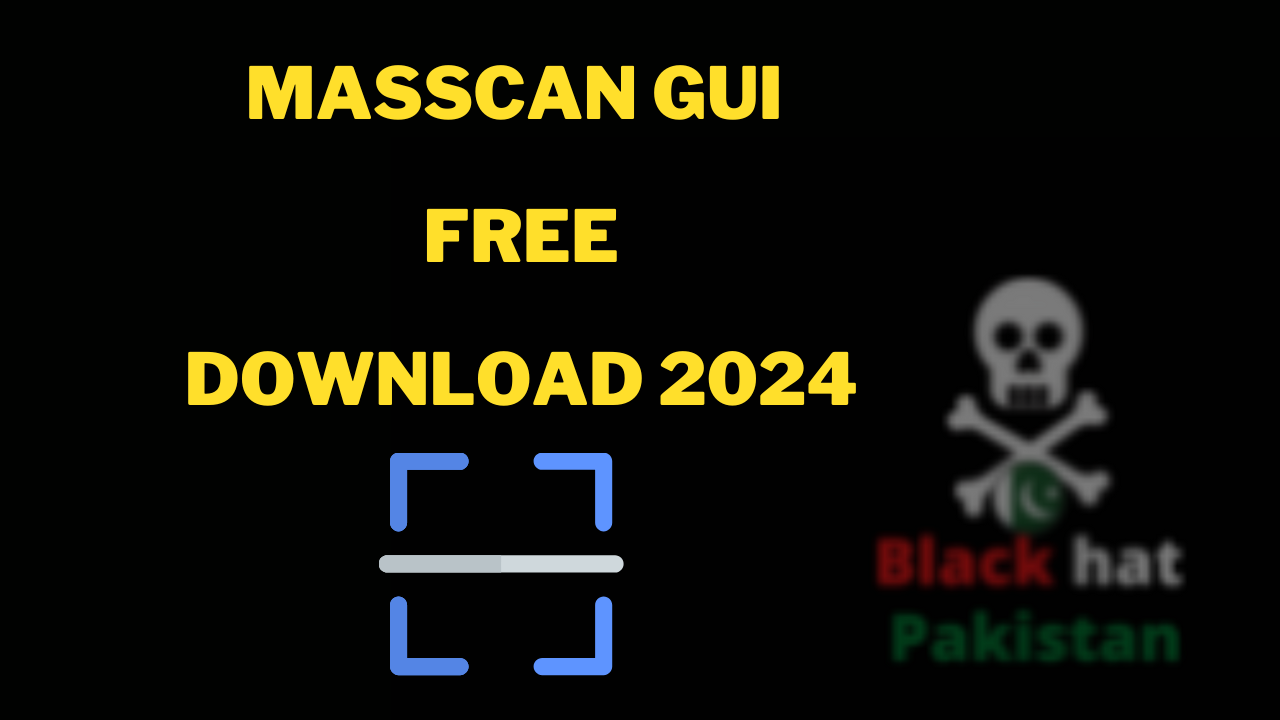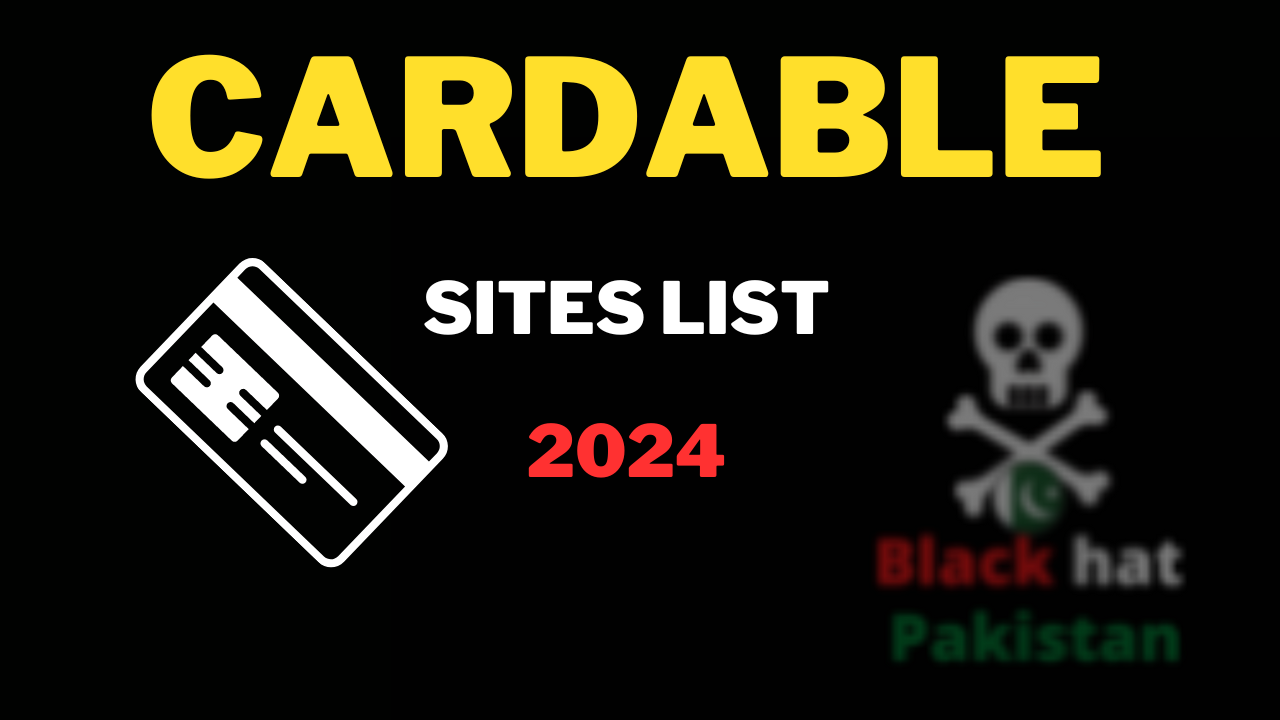Amazon Carding Method 2024 Free
Amazon Carding Method 2024 Working This Article will explain that how you can Card Amazon Direct or indirectly its will Explain Completly About Carding of Amazon updated method. Amazon Carding is very Easily We Will Cover All Amazon Carding Method 2024 in This Article so that even Newbie can card amazon too. What is Carding? …